Gmail recently introduced
IMAP for Gmail on select accounts.
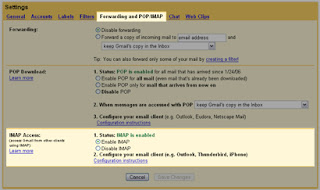
Windows Mobile phones can be configured to take advantage of the new
IMAP feature using the following instructions.
- Open the Messaging application
- Choose any of the accounts currently listed
- Click "Menu" then "Options"
- Select "New Account"
- On the "E-mail Setup" screen, fill out your name and your email address, then uncheck "Attempt ..." and click next.
- Enter your username and password; leave "Domain" blank, and click "Next".

- For "Server type" and "Account name", enter IMAP4, then click "Next"
- For "Incoming server", enter: imap.gmail.com
- Check "Require SSL connection"
- For "Outgoing server", enter: smtp.gmail.com
- Check "Outgoing server requires authentication"
- Click "Next"
- Choose the number of previous days and amount of message to download, then click "Next".

- Choose how often Gmail will be checked, then click "Next".

- Setup in finished, click "Finish" to start downloading your Gmail messages.
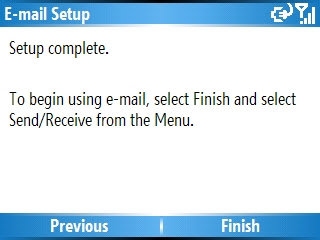
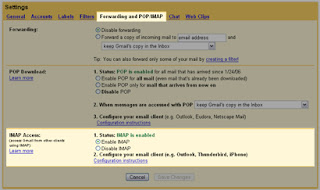 Windows Mobile phones can be configured to take advantage of the new IMAP feature using the following instructions.
Windows Mobile phones can be configured to take advantage of the new IMAP feature using the following instructions.


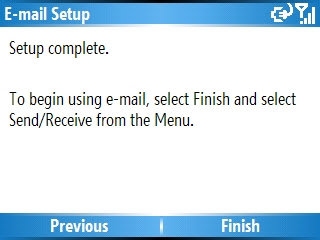
No comments:
Post a Comment