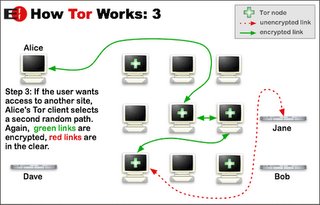 Overview
OverviewTor is a software created by the Electronic Frontier Foundation that creates a network of virtual tunnels allowing improved privacy and security and privacy on the internet. Tor can be used to keep websites from tracking individuals users or to connect to services blocked by Internet providers.
Tor creates a private network by creating encrypted connections to servers on the Tor network where no individual server knows the complete path the data has taken. Tor can be used with any application with SOCKS proxy support.
Getting Tor
Tor can be downloaded for free for Windows, Linux, Mac OS X, and BSD. Using Tor depends on two basic programs Tor and Privoxy which can now be downloaded as a bundle for Windows. Privoxy is a program that modifies web page content by removing ads, banners, and popups, it allows software to interact with the Tor network. The bundle also includes TorCP which lets you monitor and control Tor.
Configuring Applications
In order, to use Firefox or Internet Explorer with Tor follow the instructions below:
Firefox 1.5
On the menu bar click on Tools -> Options. On the Options dialog that pops up click on General, then Connection Settings. Another dialog with come up, click the radio button "Manual proxy configuration". For HTTP Proxy, type localhost, and for Port 8118, then click "Use this proxy server for all protocols. Click OK to exit the dialogs.
Internet Explorer 6
Click Tools -> Internet Options. On the Internet Options dialog, click Connections -> LAN Settings (if you are using a broadband connection). In the dialog that comes up, check the box that says "Use a proxy server for your LAN". Then click Advanced, for HTTP the proxy address to use is localhost and the Port 8118. Check the "Use the same proxy server for all protocols". Click OK to exit the dialogs.
Miscellaneous
Sometimes Tor can be sluggish, it may be necessary to navigate a site without Tor, or an alternate proxy may be preferred, such as I2P. The Firefox extension, SwitchProxy, can be used to switch between Tor, other proxies, and connecting to sites directly. Install SwitchProxy by clicking on "Install Now" on the SwitchProxy extension site. Restart Firefox to start the extension. On the SwitchProxy toolbar, click Add and select the Standard Proxy Type, then click Next. Select a name for the proxy, such as "Tor," then enter localhost for each of the proxies and 8118 for each port. Click OK. The dropdown menu on the SwitchProxy toolbar can be used to switch between proxies, after selecting a proxy click Apply on the toolbar to apply the proxy to the current page.
Websites use IP addresses to determine your physical location and can use this information to alter the content of the website according to the location. Google, in particular, uses this information to redirect users to localized pages of their website in the language of the country from which the connection was made.
No comments:
Post a Comment